HP EliteBook 8740w Mobile Workstation Review, Part II
In the first part of my review of the HP Elitebook 8740w, I gave a short overview of what the Mobile Workstation is capable of. In part two, I’m going further into detail on the hardware and software that helps run this beast, as well as the downfalls of having a laptop this powerful. With that, let’s jump into it.
Further Down the Rabbit Hole
As we know from reading the specs–or my previous review–of the 8740w, this machine is truly built to power some serious software. But what exactly is the software and hardware underneath the hood? Let’s take a closer look.
Hardware
One of the biggest pieces of hardware in the engine of this hot rod is the NVIDIA Quadro 5000m. This is one of the most powerful graphics cards you will find in a Mobile Workstation yet. In fact, you’ll only find them in Workstations because of the amount of power this bad boy requires–100 watts. However, does this mean it can perform? I’d say yes. This beast is decked out.
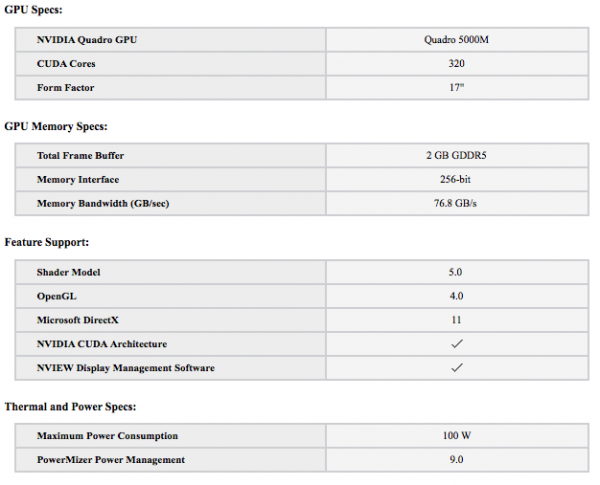
At this point, I could show you a bunch of benchmark tests, but the good people down at NotebookCheck.com have already done that. See their ratings for yourself and draw your own conclusions. Then come back for my third article focusing on render times.
The Intel Core i7 processor is the new kid on the block that has been garnering a lot of attention because of its power and speed, and everybody has been rushing to get a new laptop out with one of these chips in it. HP has done it with the 8740w. A Quad Core. What more do you need? I suppose you could ask for a faster i7 processor (this workstation comes with a 1.73Ghz), but I think if this workstation got any more powerful it might implode.
Ram has long been described as the short term memory of the computer. If that’s the case, the 8740w won’t be forgetting much any time soon. With 8GB of 1333 MHz DDR3 SDRAM that can be upgraded to 16GB, this machine has some serious short term memory. That means some seriously long previews in programs such as After Effects, and, of course, this is another factor in getting your renders out quickly.
The HP DreamColor display is color, period. I wish I could show you a photo that would properly portray how accurate, vivid and crisp these colors are, but you really only can see them first hand to truly appreciate them. That’s really all I can say.
Software
In the past, Windows based computers have had their share of “crapware” loaded on them, and it still goes on today, though it has improved a bit from yesteryear. Sadly, HP is notorious for loading their computers full of their own dedicated software, and this workstation is no exception. Luckily, the software on the 8740w is actually useful. Really useful.
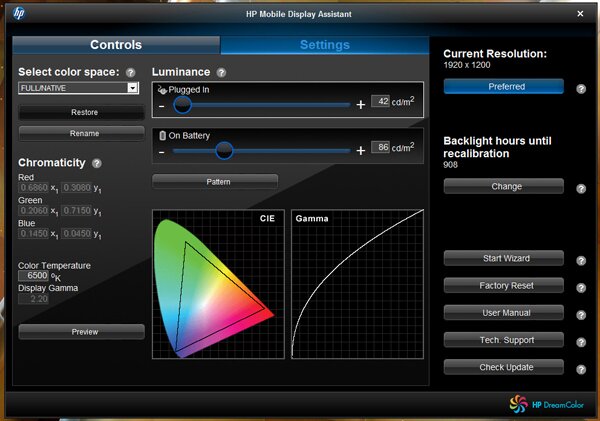
Anyone familiar with calibrating their monitor on a Mac will know what this is. The Display Assistant allows you to set the color space for your monitor to your work habits whether that includes print or video work. The options are Full/Native (HP’s preferred settings), AdobeRGB, sRGB, Rec.601(SMTPE), Rec.709, DCI-P3 Emulation, or you can just set and save your own customization.
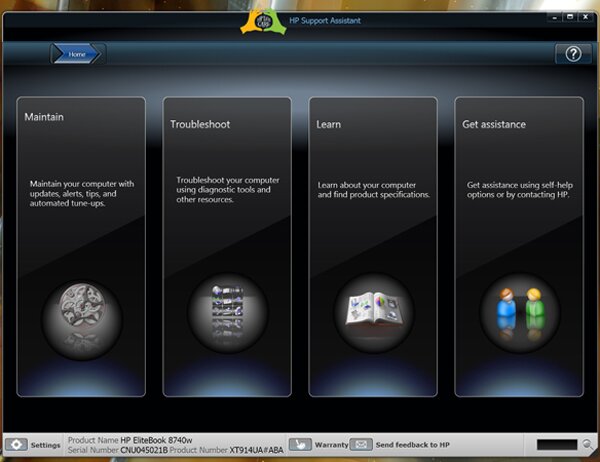
Anyone who has run a Windows machine in the past knows that it can be somewhat frustrating trying to find driver and firmware updates, maintaining your computer, and troubleshooting any issues that may arise. HP has tried to solve all these issues with the Support Assistant. Windows gives you the tools to do this, but it can be hit or miss sometimes.This handy HP tool will search the internet at a specified time and find any of these updates that need to be downloaded to your system and also tune-up your computer, which is basically the same thing as Disk Cleanup and System Restore. The coolest thing about this tool is the ability to get help from HP for any issues you may be having with the computer. A couple clicks of your mouse can get you to the forums and other online resources so you can preform self-help, or you can contact HP by phone, transferring data to a support technician or by a simple chat.
Now would also be a good time to tell you that all EliteBook Mobile Workstations come with a three year in house warranty. That means if anything is going wrong with your workstation, they will send a rep over to your place to fix your computer when it’s most convenient for you. This may not be something everybody would want to use, but it’s definitely a very nice touch and shows that HP backs their products and wants their customers to get the most out of their computing experience.
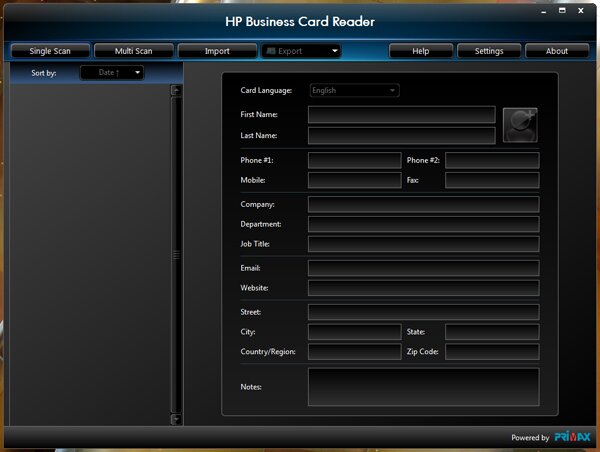
Are business cards dead? Sorry, that was a different article. Seriously though, on paper, the HP Business Card Reader must have read like an amazing idea. In reality, it’s a trip down frustration alley. And you’re getting beaten and mugged the entire way.
The business card reader is really just a small slit on the front of the 8740w just above the latch button you use to open the computer. Once you place a card in this slot, you then move the screen down very slowly until you hear a bing. You then stop, the webcam takes a picture of the card, and all the information from the card is stored on your computer including names, websites, phone numbers, etc. Well, as I’ve said, it works better on paper than in real life.
I inserted my old business card (black text on a white background–can’t get much more basic than that) into the slot and slowly moved the top of the laptop down to try to take a picture. It didn’t work. I slowly moved up, then back down, etc. Only once did it “bing”, but because of the pressure I had to put on the top to move it, when I let go the top sprung back slightly putting the camera out of alignment with the card. Thus, no picture. I tried a couple more times, but never got it to work with my card. I moved on to a few other business cards but either couldn’t get them to fit or it wouldn’t read them. It only accepts the standard 3.5 x 2 business cards, but even at that, I had a lot of difficulty getting them to even fit in the slot.
No thank you. Moving on.
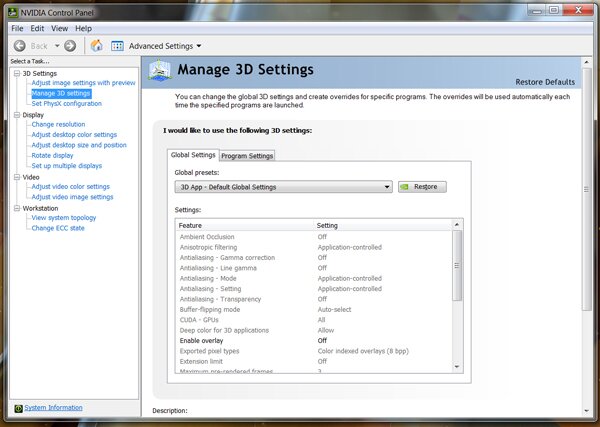
NVIDIA is getting in on the action with the NVIDIA Control Panel to optimize settings for their Quadro 5000m. In here you are able to adjust 3D settings, video color and image settings, adjust and tweek your monitor(s) settings and much more. I haven’t delved too deep into this program yet, but it’s good to know it’s here if, and when, I need it.
Downfalls
For all the strengths of the EliteBook 8740w, there are a few weaknesses as well. One of the most glaring issues is the battery life. It is dismal. When I first got the laptop, I let it charge completely up and then I unplugged it to see what the battery drain was like. In that test, and every consecutive test afterward, this EliteBook only lasted around an hour and a half running minimal applications such as email and the web. When running more power consuming activities, this drops down a lot. That limits the mobility part of this laptop to anywhere within range of an outlet. I understand, with all the power under the hood of this workstation, it will be drawing a lot of power, but with computers such as the MacBook Pro touting 8-9 hours of battery life (on the higher end versions), why wouldn’t you give your computer a little more balance?
Another downside related to the power of this computer is the amount of heat this computer can pump out. Normal operating temperatures run anywhere from 41 to a whopping 95 degrees Fahrenheit. I don’t have to tell you, that’s hot. Especially if you have this workstation resting on your lap for an extended period of time or in a small room. It can heat things up fairly quickly, and it doesn’t help that they positioned the exhaust fan on the left side of the workstation so, if you have it resting on your lap, your left leg will always get extremely hot and uncomfortable. When rendering out video clips or animations, the heat can hit the breaking point fairly quickly.

I’ve praised the addition of a numpad in my previous article, but that comes with a small price. The mouse is centered on the main keyboard, not the entire keyboard with numpad. What does that matter? Well, when you have the laptop fully centered on your body, the mouse is positioned to the left of the computer. I’m right handed, which means I have to reach over further to put my hands on the mouse than I’m used to. This may not seem like a big deal, but I can’t even tell you how many times I’ve hit the middle mouse button thinking I was on the left (which closes tabs in Firefox, for example). It’s just not a well thought out design when every other laptop has their mouse perfectly centered, and I have a feeling will throw more than a few people off.
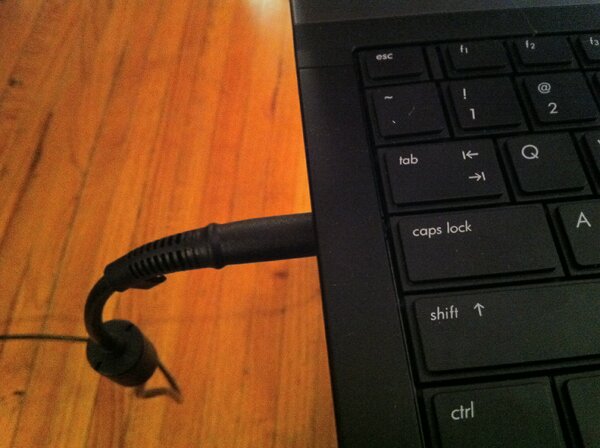
Perhaps, I’m too caught up with Apple products, but I love the idea of Apple’s MagSafe power adapter. It’s discrete, disconnects if you happen to trip on the wire and nothing is actually inserted into the computer so there won’t be any internal damage if it is pulled out at an odd angle. The 8740w power adapter is the exact opposite of all of this. You insert a half inch plug into the laptop and it sticks out an additional inch and a half from the side of the laptop. This may seem like a minuscule issue, but on a computer where the power plug almost always needs to be plugged in, you’re bound to get it caught on something and only bad things can happen from that point on. I’ve already heard some small cracking noises coming from the plug port when I got the cord caught on my chair. It doesn’t unplug and I’m afraid I have damaged something or will in the future.
Conclusion (So Far)
The 8740w is a powerhouse. Even with the downfalls mentioned above, it stands head and shoulders above many of the competitors. In comparison to a MacBook Pro, it gives more power while sacrificing battery life. If you need the power, and who doesn’t these days, along with mobility, this is definitely a workstation you should own. However, I’m still not satisfied in my review. I want to test it in a few renders and see how this big dog does under pressure. Stay tuned for the third, and final, review of the HP EliteBook 8740w Mobile Workstation where I put it to the test rendering out some effects heavy 1080p video and some 3D scenes with all the fixings.
Go to Part 3 of the review.

John Kostrzewski is the Editor of Fuel Your Motionography and a freelance motion graphics and visual effects artist, videographer and writer living in Minnesota. He is awesome. Follow him on Twitter at and .



I see/understand the pitfalls. I guess somethings aren’t as important as others. Somethings I guess I could get use to.
You can get used to them. A lot of the pitfalls are minuscule, but some will take a while to adjust. When you look at all the power at your fingertips, you begin to realize why you’re giving up things like battery life and you work with it. This workstation is built for people who need power, and in the next article I focus on just that.