Quick Tip: Cinema 4D Tags – Align to Spline
Tags in Maxon Cinema 4D are a very useful and much needed aspect to creating awesome 3d renders, but can be confusing, especially to the new C4D user. In this series of Quick Tips, we’ll go through each of the tags from top to bottom and explain what they do and what they can be used for.
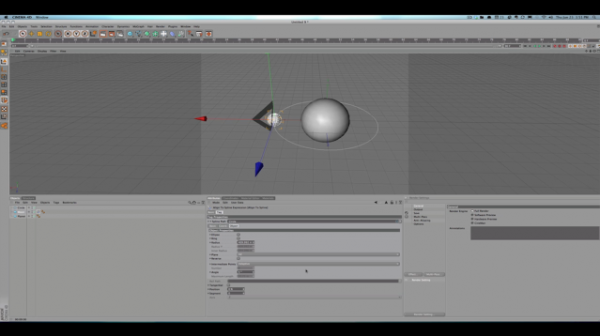
Align To Spline
Align to Spline will, simply enough, align your object to any spline you have created so it can move from point A to point B. There are many splines to choose from including circle, square, bezier and even freehand (which, technically, make it an infinite amount of splines). This tag comes in handy for objects that are required to follow a path, but also gives you the versatility of keyframing.
Let’s take a look at a short video explaining this tag.
[Update]
I forgot to mention, you can make the Align to Spline tag act like the Align to Path tag by selecting the Tangential box in the Attributes manager. When you do this, your object will follow you spline just as it did with the Align to Path tag.
View the Entire Series:
- Quick Tip: Cinema 4D Tags – Align to Path
- Quick Tip: Cinema 4D Tags – Align to Spline

John Kostrzewski is the Editor of Fuel Your Motionography and a freelance motion graphics and visual effects artist, videographer and writer living in Minnesota. He is awesome. Follow him on Twitter at and .


Nice explanation. The video really helped!
Can u do this with a camera also?
Yes, you can use either the align to path or align to spline tag on a camera as well, and it’s set up the same way (attach the tag to the camera). In fact, in my next tutorial I’m going to do a practical exercise explaining this.
Thanks for the question!
Wheres the next video?